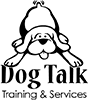Existing Client Instructions
If you are an existing client of Dog Talk, LLC and you've been sent the link to this page, here are the instructions you'll want to follow for your first sign-in to your existing account.
Signing in the First Time
- Go to the Login page and click "Forgot Password" or go directly to the Forgot Password page.
- Enter the email address associated with your account and click the Submit button (it is most likely the one that you received the link to this page from. If that is an outdated email, please contact us to update that for you.
- You will receive an email with a link to reset your password. Click it and you can change your password to anything you'd like.
- Once you've reset your password, log in if you haven't already been logged in automatically and you will be brought to your account page.
- You will be able to log in using that password from now on. If you ever wish to reset it, you can always request another reset.
Updating Account Information
- Check the information in the Edit Account area to make sure it is up-to-date for you and for your dog(s). If anything is outdated, you can update it and then click the "UPDATE ACCOUNT" button at the bottom of the page.
- Please be sure to upload any updated documents so that it is accurate on file.
- If you have any upcoming appointments, they will be visible at the top of this page. You can click the "Show Past Appointments" button to view previously booked appointments.
Booking an Appointment
- When logged in, you will find the Booking Calendar listed under "Account".
- When on the Appointment Request page, first select your service. If you are approved for requesting doggy daycare or boarding, you will see those options. Then, select the number of dogs for this booking and click next.
- When on the calendar, you will select the first day you'd like for your booked appointment and then the time that appears on the right. The listed time only refers to the start time of this service, you will enter your drop-off and pick-up time in the Details section.
- If this is a recurring appointment, check the "Repeat this appointment" box and specify (for example, if it's the same set of days every week, select "Repeat weekly" and select the days you'd like).
- In the Details section, you'll enter your name, phone and email if it's not already on file, and any notes. At the bottom, you'll enter your drop off and pickup times. If this is a boarding appointment, you'll also enter your drop-off date and pick-up date.
- Click Next to get through the next section and you'll be good to go. You will receive email notifications with updates on your appointment(s).